And even though we may not care about many of the notifications we receive on a day-to-day basis, there are some that we’re thankful we do get. Well, at Schoology, we’re excited to announce new notifications that will be quite helpful to you, your students, their parents, and their advisors.
Notifications of Overdue Submissions
Keeping up with numerous courses is challenging for most any student, but it just got a little bit easier. Built by popular demand, notifications for overdue submissions—a.k.a. the most highly requested feature from our community—will inform students any time they miss a submission deadline! Their parents, guardians, and advisors will also be notified.
Email Notifications
If a student forgets to turn in an assignment, participate in a graded discussion, or take a test, then students will get email notifications as long as they turn them on via their notification settings.
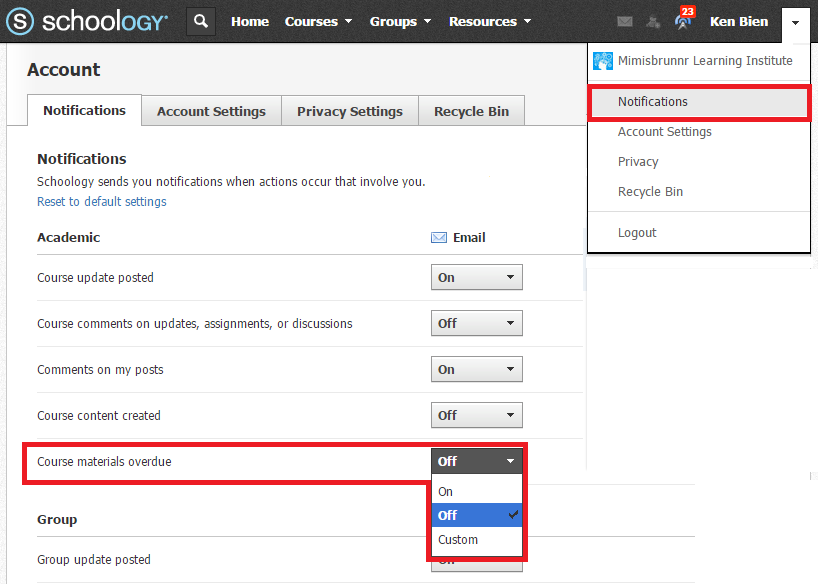
Depending on these settings, students could receive email, text, and in-platform reminders that they need to submit something ASAP. Combine all this with the existing due date notifications, Upcoming feed, and calendar that each student has already, and submissions are nearly impossible to miss.
Overdue Submissions in the Parent Digest Email
If parents receive the Parent Digest, then they can also see overdue submission notifications there. This enables them to play a more active and strategic role in their child’s success without having to log into the platform.
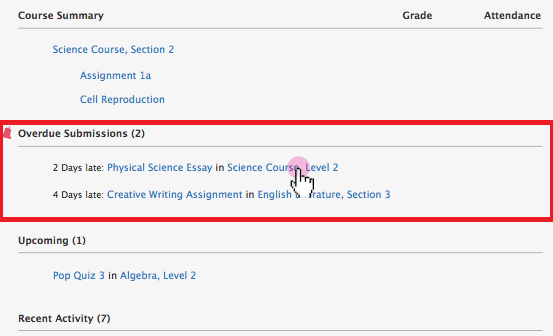
Overdue Submissions Feed
If students forget to submit their work, they’ll also see an Overdue Submissions feed right above their Upcoming Feed. This tells them exactly what they missed, when it was due, and gives them a direct link to get started.
However your students and their parents decide to receive notifications, this new feature will benefit them tremendously.
Turning Off Overdue Notifications for a Particular Material
It’s important to note that these notifications will only appear if a student can still submit his or her work after it’s due. If you have disabled submissions, locked the assignment or discussion prior to its due date, or made a test/quiz unavailable, then no overdue notifications will occur.
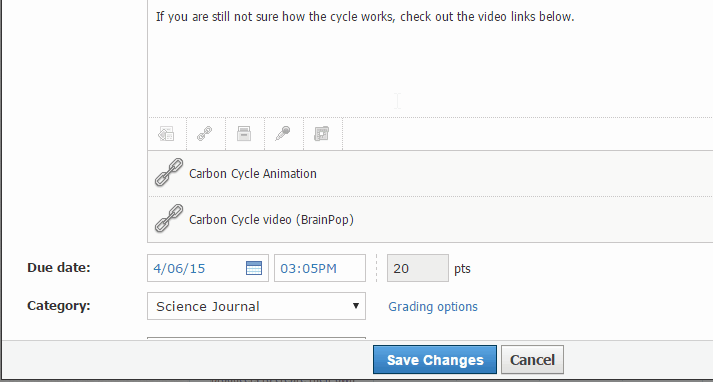
By disabling submissions or engaging the lock on this assignment, overdue submission notifications are turned off.
Menu Notifications for Shared Personal Resources
That little icon at the top right corner of your screen (or in the left hand menu of the mobile app) that looks like a radio transmission is your menu notifications. It’s filled with useful information and links regarding your courses, groups, and connections.
It will now inform you when someone shares a personal resource or resource collection with you. This includes someone adding a new resource to a folder or collection that was already being shared between you and another educator.
